If you are ready, let's get started with what exactly is new. Notice the boxes? We saw this before next to posts. They were meant for editing and deleting multiple posts at the same time. We did it by checking the ones we wanted for those tasks. The same rule applies to pages now. However, since they do not have anything to do with labels, we do not see any other features. The boxes provided can only be used to publish or delete selected pages. On the right, just like posts, they have view counts. I thought we could also see it using stats. At least top ten pages should be visible. Probably, those who have 11 or 20 pages will find the upgrade helpful.
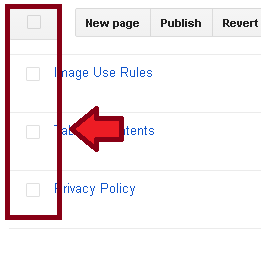
Before, we all were aware of the fact that Blogger allowed us to come up with instant pages with the help of labels. All we had to do for this was to click on one, go to its page and copy down the URL. After returning to the pages section, we could click new, type a title and then paste the URL in the bar, and hit publish. This process is still alive. But instead of going to pages section, we can choose between Layout and Homepage.
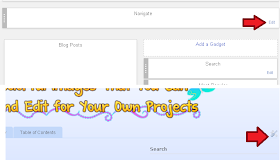
If you are in the Layout section, you will click edit on the box titled as Navigate. On the main Homepage, you will click the ranch given for page editing. This will open the small window of Configure page list. Here, you will click Add link page.
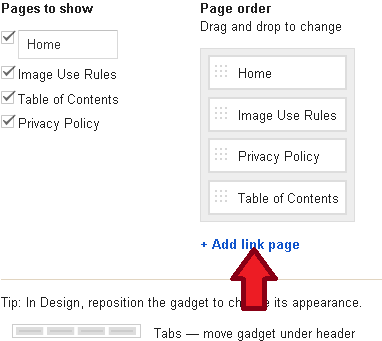
This will allow you to make pages out of your chosen links. You can always connect your another blog using this method or make pages for separate labels.


No comments:
Post a Comment